Hello everyone,
We have been working on a large-scale Project so far, and I would like to share with you and highlight a very important tool we can use in our workflows to make our work much more clear, fast and consistent:
“Using Schedules with Dynamo”
Especially in large scale projects like multi-purpose buildings, airports, etc, it’s inevitable that there will be lots of model mistakes and corrections, area tags missing, unplaced areas and lots of unestimated things. We shouldn’t forget the fact that, in Revit, everything is processed with data. So every component includes some information. Let’s do a quick example and see how schedules and Dynamo can make our work much faster than the normal way:
Doing Lighting Analysis:
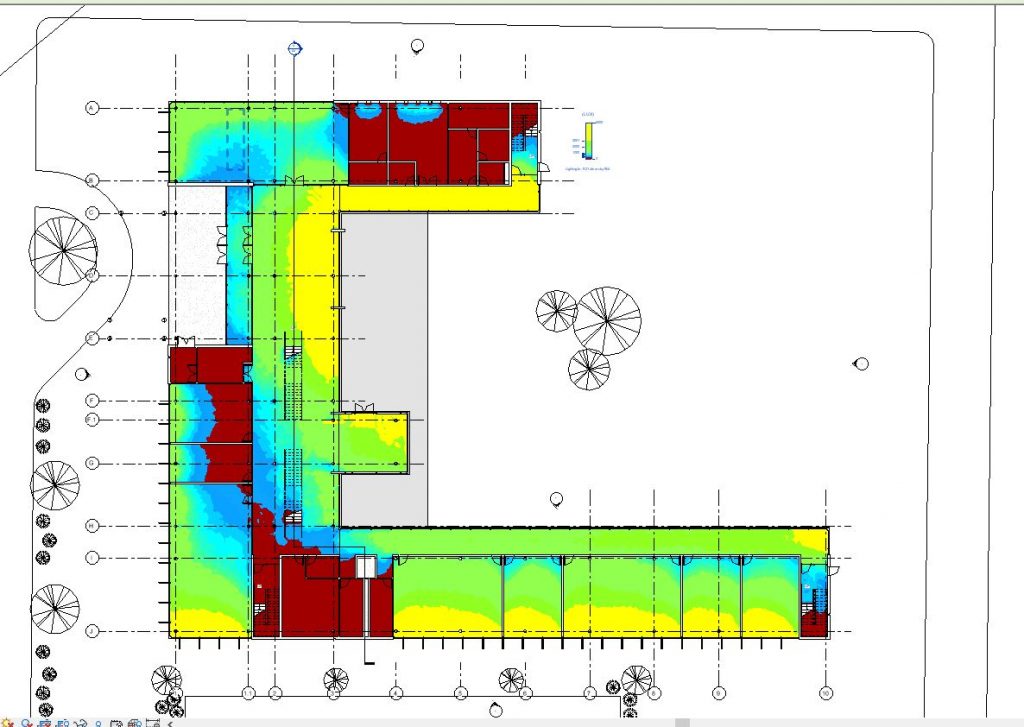
Let’s create a Schedule that shows our rooms and their information:
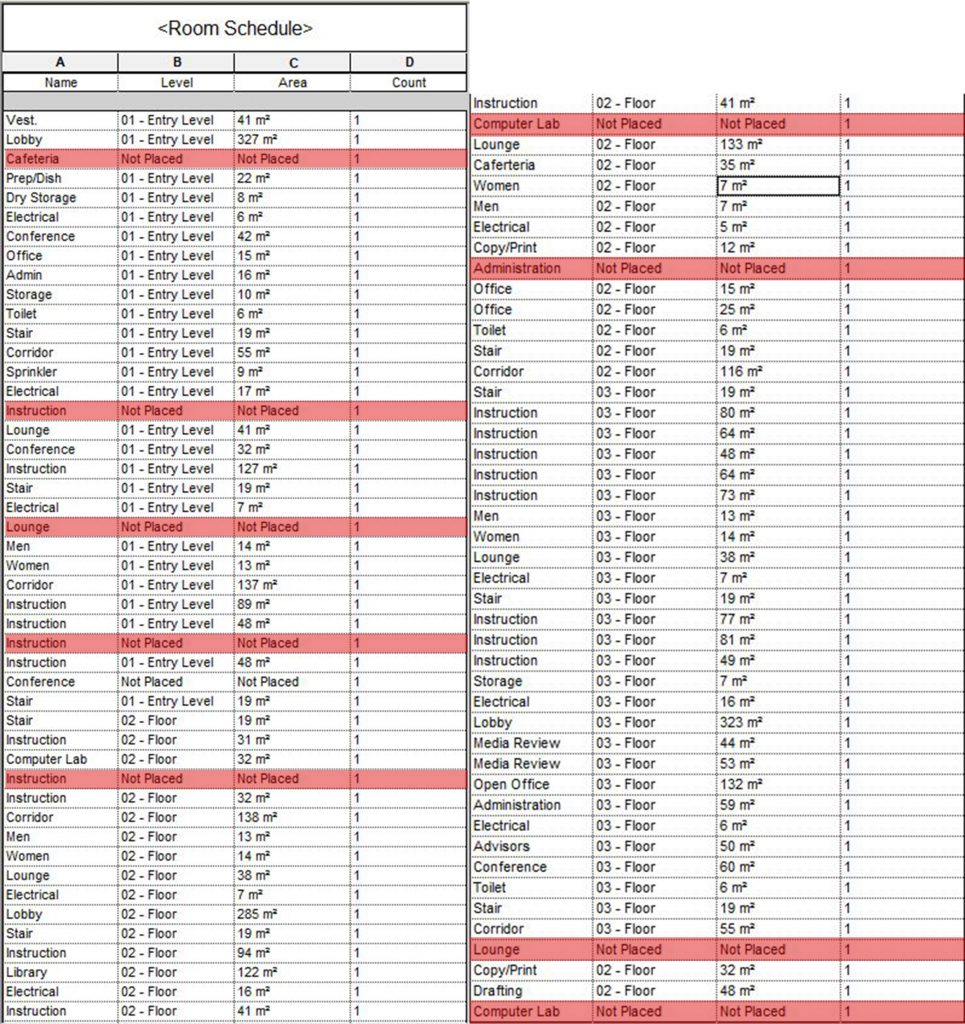
As we can see in the schedules, there are some rooms which are unplaced. Let’s imagine that we are designing and modelling a complex and there are hundreds of rooms in the Project. Would fixing this problem one by one be a reasonable way?
Let’s see the Dynamo script:
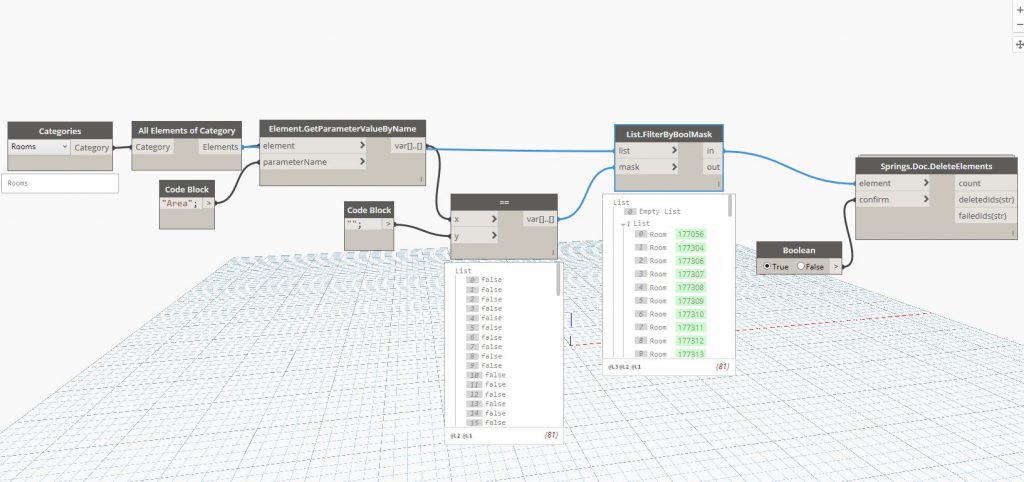
As we can see, we get all the rooms and filter them very easily. After that, we delete all the unplaced rooms automatically. Let’s go one step ahead.
In lighting analysis with Insight, let’s say that we want to exclude rooms like toilets, corridors, storages etc. Let’s go to Schedule which is automatically created by Revit when using Insight:
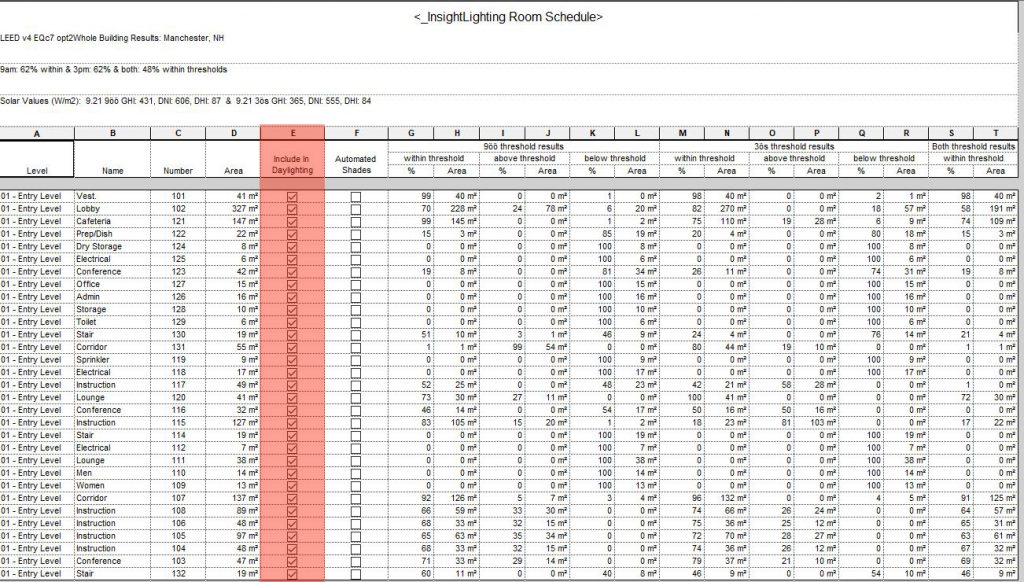
In large-scale projects, there will be lots of rooms like this. Let’s dive into Dynamo to automate this process again:
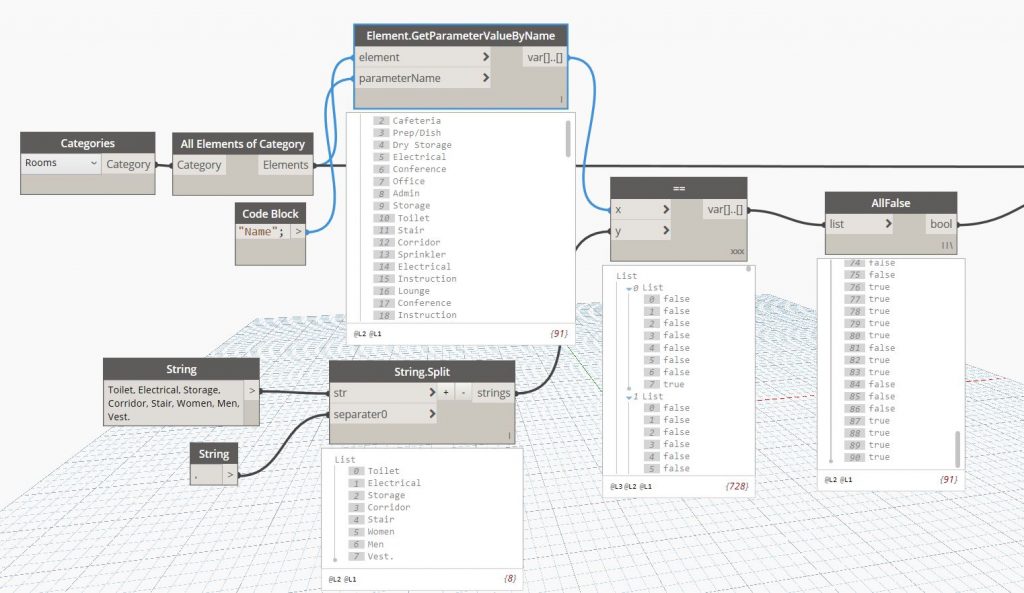
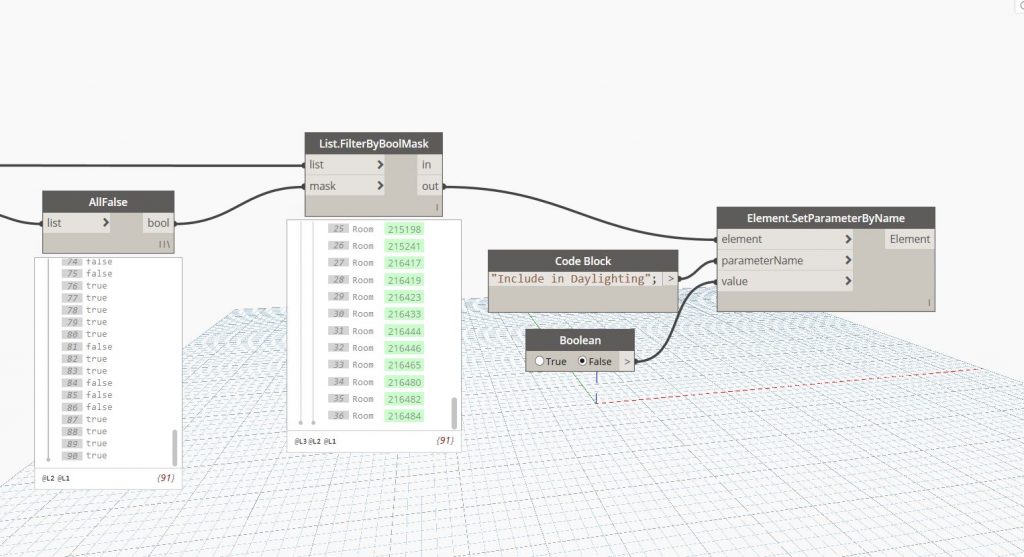
After running Dynamo, we can see the updates in our Schedule:
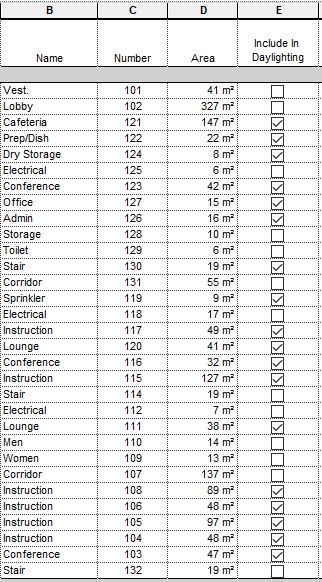
All in all, the main idea is, we can see schedules where every dirty laundry is exposed, after all, cleaned and folded by Dynamo 🙂
